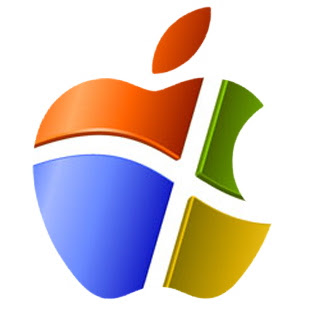 Why?
Why?The first question to ask is why. Why do this at all? Well, the simple reason is that to develop iPhone applications you are required to use the Xcode IDE which is only available using an OSX platform. I have no money, and cannot buy a mac, so I have no other choice but to dual boot the two OSes on the one computer.
I would also like to thank tonymacx86 for iboot, multibeast and the guides found on the blog, as none of this would be possible without that.
Requirements and Specifications
Firstly I will go through the requirements and the stuff you will need:
- Snow Leopard Retail Install DVD, only$39.00 at the Apple Store with free shipping!
- Windows 7 Install DVD
- iBoot Supported ISO (download) - Used to boot the system before installing Chameleon
- Multibeast (download) - Used to install additional kexts after Snow Leopard installation
- Mac OS X 10.6.4 Combo Update (download) - Used to upgrade Snow Leopard to latest version
- Chameleon Boot Loader (download) - Used to select which OS to boot
- Blank CD, to burn iBoot
I am also going to list my hardware specifications. If you have a different type of CPU eg. i3, i5, i7 then I would recomend you look at the tonymacx86 guides as this guide is specifically for Core 2 CPUs. Also, this guide covers nVidia 9 series graphics cards. If you have an ATI card or a newer nVidia card I cannot guarantee this will work.
My hp dv5-1138tx specifications:
| CPU | 2.26 GHz Intel Core 2 Duo Processor P8400 |
| Memory | 4gb |
| Graphics | NVIDIA GeForce 9600M GT 512mb |
| Hard Drive | 250 GB (5400 rpm) |
| Network | Integrated 10/100/1000 Gigabit Ethernet LAN |
| Wireless | Intel WiFi Link 5100 |
Step One - Booting iBoot
Before you continue please ensure you have anything you need on your computer backed up, as this process will erase everything on your hard drive!
Burn the iBoot ISO to your blank CD and place it in the CD tray. Restart your computer and when the HP logo appears, press the ESC key. This will allow you to select the CD, rather than the hard drive to boot from.
After selecting the CD, iBoot should begin to load. You will be presented with a screen with just the iBoot CD and possibly your Windows Partition. Remove the iBoot CD, place the Snow Leopard DVD in the tray and hit F5. Don't worry if any errors pop up, its just waiting to read the Snow Leopard DVD. Once it has, choose the Snow Leopard DVD option and hit enter.
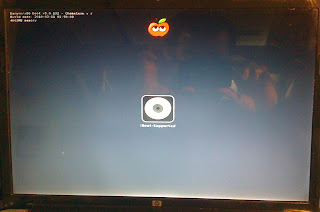
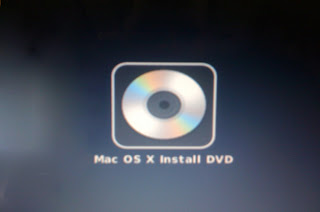
Step Two - Preparing your hard drive
The next step is to run Disk Utility from the Snow Leopard install screen. We are not installing Snow Leopard at this stage! Once the Snow Leopard DVD has finished loading, select your language and then select Disk Utility from the Utilities menu.
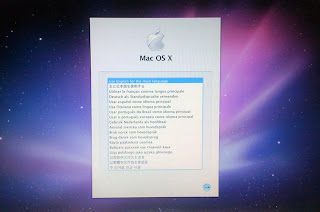
Select your hard drive from the list along the side, and then click the partitions tab. From the drop down menu, select two partitions. Name the first one 'Snow Leopard' and give it an appropriate size. I chose 40gig, which is plenty for developing, but I certainly wouldn't choose anything below 20gig as an absolute minimum. Also ensure you select Mac OS Extended (Journaled) as the format type.
Next, select your second partition and rename it Windows 7. Ensure you select MS-DOS as the format type.
Finally, select the Options button and select GUID as the partition type and apply the changes.
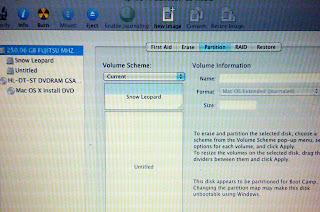
Quit the Snow Leopard installer, insert your Windows 7 DVD and restart your computer.
Step 3 - Installing Windows 7
I am not going to go into a great amount of detail in this step, suffice to say you must select and format the Windows 7 partition we created earlier in the Disk Utility. It should be the third partition on the list. Allow the installation to complete and you should have a bootable Windows 7 install.
Step 4 - Installing Snow Leopard
The next step is to install Snow Leopard. You must boot the Snow Leopard DVD once again, using the iBoot CD process explained in step one. Once the DVD has finished loading, click select a language and click continue to begin the installation process. You may want to customize your installation and remove extra features like languages, fonts and printers that just take up space. Once thats done, select your Snow Leopard partition and click Install.
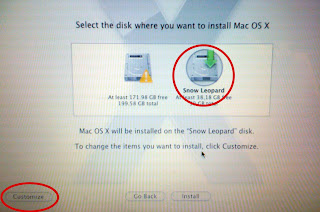
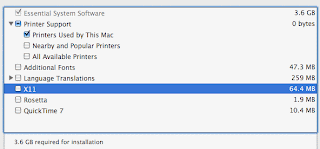
Once the Snow Leopard install completes, you should be greeted with a nice message saying its successfully installed.
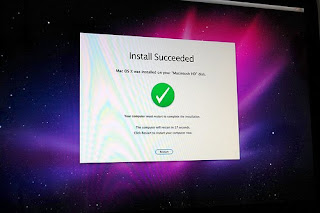
Once this is done, place the iBoot CD back into the CD tray and restart your computer.
Step 5 - Upgrading and Multibeast
You should now be able to see your Snow Leopard installation in the iBoot bootloader. Select it and hit enter to boot Snow Leopard. Once Snow Leopard is booted, download the Multibeast and Combo Update listed in the requirements section. Unfortunately because Wifi is not currently supported, you will need to use an Ethernet cable to connect to the internet or alternatively boot into Windows 7 and download the software and copy to an external hard drive, USB stick or CD.
Run the Combo Update but do not let it restart the computer. Once the upgrader has finished run Multibeast. Multibeast allows you to select kernel extensions for your specific hardware, and I will list the ones I used for my laptop. Yours may vary, but if you have similar hardware to mine, it should work perfectly.
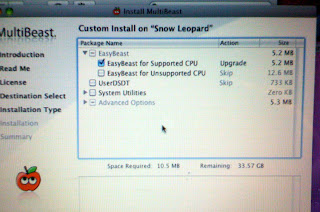
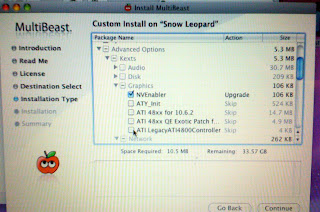
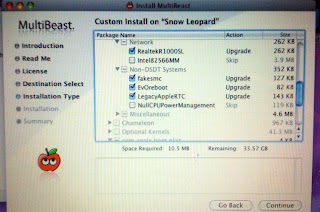
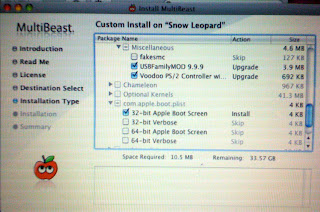
Once you have selected all the relevant kexts, install multibeast and restart your computer, with iBoot in the CD tray.
Step 6 - Installing Chameleon
Chameleon is a boot loader that allows you to boot multiple operating systems. It basically replaces the iBoot CD we have been using and boots directly from your hard drive. Although Multibeast is supposed to install Chameleon automatically, for some reason with my set up it did not work. This means we are going to have to install it manually. Boot Snow Leopard once again from the iBoot boot loader.
Once Snow Leopard has booted, download the Chameleon boot loader using the above link and extract the folder to your desktop.
Open a terminal window and type: diskutil list
This will list all your hard drives and partitions. Locate your OS X partition (should be called Snow Leopard) and note down the Identifier, which should be 'disk0s2'.
Next, type: cd and drag your Chameleon folder from the desktop into the terminal window and hit enter.
Next, type: cd i386 and hist enter.
Next, type: sudo fdisk -f boot0 -u -y /dev/rdisk0 and hit enter.
Next, type: sudo dd if=boot1h of=/dev/rdisk0s2 (or whatever your identifier was that you noted down earlier) and hit enter.
Next type: sudo cp boot / and hit enter.
That should have installed Chameleon. Remove the iBoot CD and restart your computer. You should be greeted with the Chameleon boot loader screen (similar to iBoot) and be able to select from either your Snow Leopard or Windows 7 partitions.
Step 7 - Turning off sleep
For some reason, whenever the laptop enters sleep mode, it fails to reboot. For now the only option is to prevent it from sleeping. Go into system preferences and click Power Saver. In Power Saver, move the toggle all the way over to 'Never' for the sleep mode in both the 'On Power' and 'Battery' tabs. If I am able to solve this problem, I will post an update.
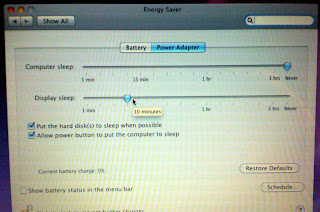
All done!
You should now have a working Dual Boot with Snow Leopard and Windows 7!
Do you think this could work on most PC builds?
ReplyDeleteHey Kyle,
ReplyDeleteGreat guide! It's so hard to find a consolidated source of information for dual-booting Mac OS and Windows 7.
I got up to the Chameleon section and executed all the steps there, however it doesn't seem to have worked. When I take out the iBoot CD and reboot, it just loads up Snow Leopard. Maybe I've done something wrong, although I just copied and pasted the steps from the guide, and my disk identifier was definitely the same as yours "disk0s2".
Any tips?
Thanks,
Francis
Thx Kyle but i have one small problem , you said "Unfortunately because Wifi is not currently supported, you will need to use an Ethernet cable to connect to the internet or alternatively boot into Windows 7 and download the software and copy to an external hard drive, USB stick or CD."
ReplyDeleteSo what is the software needed for Wifi
@M.S.A I guess teh wireless adapter is going to work with the help of Multibeast =]
ReplyDeleteKyle, do you have any idea on how to make it on an "AMD laptop"?? I'm not sure if I should try on my HP dv2715nr, turion 64 X2 powered laptop.
regards
@ben it works on some PC builds, google your hardware specs to see if they are supported, or check out the os86x Project Wiki, it has a large list of specs that work
ReplyDelete@M.S.A Hey I ment download the software listed in the requirements, at present there are no mac drivers for the Intell 5100 Wireless card. There has been talk of people making them but its been over a year and nothing. The best solution to get wifi is to get a USB wifi adapter and have a google to make sure its mac compatible
@Glavx I know that some AMD CPUs are supported, check out tonymacx86's blog to see if your CPU is supported by iBoot + Multibeast. Alternatively, you could check out the os86x Project wiki which lists all compatible hardware and look for a guide
@francis make sure your EFI volume is set as the startup disk. you can change this in Snow Leopard or by using the Snow Leopard install DVD
ReplyDeleteThis comment has been removed by the author.
ReplyDeleteI have a problem with the Iboot cd. when I choose to boot from CD/DVD, it Just doesnt. Eventually it just boots from my hard drive, which has vista os. Does BIOS have to be set to certain mode?
ReplyDelete@Gustavo make sure you set the BIOS to boot from the CD, or select it from the startup menu by pressing F5. If this doesnt work it may be because the iBoot CD did not burn correctly. Try burning it at a slower speed using quality media. You can test to see if its the iBoot CD by trying to boot another CD eg. windows 7 to see if it boots properly
ReplyDeleteHey Kyle.
ReplyDeleteNice guide but I have a Problem.
I want to boot Snow Leopard after the Setup with Iboot to install the update, multibeast and Chameleon but when it boots the OS it returns an big error and says i should turn the power off and on again but then the same error comes again.
where can i get a free copy of mac snow Leopard Retail Install DVD please help
ReplyDelete@serakus Post your hardware specs, are you using a HP dv5 laptop?
ReplyDelete@mohamed I can't help you with that as it's illegal to get the software for free.
@kyle if i get it can i use the same tutorial ????
ReplyDeleteI am using a HP dv5 1140eg laptop
ReplyDeleteonly my processor is a other one its an Intel Core 2 Duo CPU P7350 2.00 GHz.
Kyle/somebody:
ReplyDeleteWhen I installed Snow on my HP DV9500ED Intel Core 2 Duo eveything went well, except after installation and reboot in Snow it stats loading and just keeps asking: "You need to restart your system". I can not continue any further, except reboot but that does not help.
Do you have an aswer to correct this?
Any suggestions? Thank.
Hey Kyle and co.,
ReplyDeleteAfter a full day of trial and error, I managed to get the full triple boot working: Mac OSX Snow Leopard, Windows 7 Professional (64-bit) and Ubuntu 10.04 amd64.
I'll try and do a write up on the process on my blog as soon as I can.
Cheers,
Francis
This comment has been removed by the author.
ReplyDeleteHey K & Co.,
ReplyDeleteThe guide for triple booting Mac OSX Snow Leopard, Windows 7 Professional (64-bit) and Ubuntu 10.04 amd64 is up on my blog now.
http://bigfloppydonkeydisk.blogspot.com/2010/07/triple-boot-windows-7-mac-os-x-snow.html
I hope it helps!
Hi.
ReplyDeleteWhen I want to install Windows 7 I cannot install. It says that windows cannot be installed to this disk. The hardware may not support booting to this disk.
Anyone any clues?
@Steven: you probably did not format the disk, click on "Advance options" to format it before installing Windows 7
ReplyDeleteREGARDING: BIOS, UEFI systems <-> GUID, MBR partitioning
Delete@Justin, @Steven et al.
One thing is barely mentioned: BIOS and UEFI. I involuntarily learnt a lot about these. If you have a conventional BIOS managed PC, than Microsoft clearly states that you canNOT boot from a disk that has a GUID partition table (GPT) - rather than a MBR [master boot record] partition table. See
http://msdn.microsoft.com/en-us/windows/hardware/gg463525#GPT1
THIS MEANS ... that on such systems (basically many but the most modern ones) the preconditions of installing OSX (usind GUID partition table) and Win7 or Vista (booting only from MBR-partitioned HDs in case of BIOS ...
.... are ** MUTUALLY EXCLUSIVE! **. I encourage you to search the web for this.
Why did our tutorial writers never mention it (Kyle and floppyFran) - HEY GUYs, were you just lucky that you had the right hardware, or did you forget to mention it?
You can use 2 physical HDs, one MBR and one GUID, it seems - but our "tutors" both mentione only one HD in their respective hardware lists.
To me, these facts seem very firm as written on the Microsoft techie site (taking GUID as mandatory for OSX at the moment). Or is there a way out for me running against the wall? To me, it looks like no solution except maybe OSX on an external drive or a 2nd HD into the laptop :/
What goes?
After the 10.6.4 upgrade and Multibeast install and Chameleon install , it was weird that when I booted by the HDD, after the Apple logo I got the error page that forced me to reboot the computer. However, booting Snow Leopard through iBoot Supported CD was fine. Any idea on this?
ReplyDeleteHey I am installing on a DV5 but as soon as I start up the retail disk its hangs with the symbol of a circle with a line through it.
ReplyDeleteI havn't managed to set AHCI mode how did you get round this on the HP laptops?
After installing the MacOSX Retail I rebooted the PC.
ReplyDeleteI inserted the iBoot and the started the Snow Leopard.
It boots but after the Apple logo my screen stays gray.
I have a Dell Latitude E6500.
FYI.
ReplyDeleteI had to install with the -x option when booting from iBoot Supported.
When I start Snow Leopard with -x it works.
But then I boot into save mode.
I want to add this to an existing Window 7 machine. I have purchased a new drive solely for the purpose of installing snow leopard on.
ReplyDeleteHas anyone tried this? Does the partition order need to be organised?
A further complication is that I want to also keep the dual boot win7/XP that I have too!
Hey Kyle,
ReplyDeleteI'm having problems. Step 1 will work (i selected the Snowleopard installation disk), but it doesn't seem to load... I get a grey screen with the apple logo and a sign that it's loading, but after some time, suddenly a white square with an error sign pops up. What can I do? (I've downloaded the installation disk (.iso format) and burned it on a double layer DVD. Is that the problem?
Thanks in advance!
Hello and thanks for the guide! I followed it but I am now in trouble. See Multibeast did not install Chameleon for me either. using the iBoot disk I was able to enter both OS's and they both worked. So i followed your instructions for a manual install and I can get the boot screen but it will boot directly into OSX if I do not hit a key very fast to stop it, and my keyboard and touchpad do not work anymore in OSX. So now it is useless. I cant even use the boot disk to boot the install disk anymore. Any help would be greatly appreciated.
ReplyDeleteHI, is it possible to do the same process, but by installing it on an EXTERNAL USB2 HDD, instead of the internal laptop HDD ?
ReplyDeleteHi, At Multibeast option select, I choose like your screen shot except for ATI_init instead of NVIEnabler. I use Asus M51VR Laptop. After finish and restart computer with iboot disk i could boot to MacOS. Did i choose something wrong?
ReplyDeleteThanks
Hey Kyle
ReplyDeleteTHe guide is great, I got this running on my gateway laptop pefectly...I am trying to install this on a Shuttle SG33G5M but for some reason even when I have the PC boot from the USB DVD drive with iBoot on it...iBoot never comes up...instead I get a black screen telling me to pick the foreign OS...which is windows...what can I do?
i need some guidance. I have successfully installed snow leopard and windows 7 on my hp dv5 1010-us but once in mac i cannot access my touchpad. I used the keyboard to navigate through multibeast and installed the voodoo ps2 kext but still have no response from the trackpad after a reboot. any help?
ReplyDeleteHey kyle,
ReplyDeleteThanks for the guide, I have a dv5 1138tx
no one seems to be having trouble with sound?
I got it all up and working but just have no sound :(
If i boot through the Iboot CD I have sound no problem
but if I boot through the bootloader on the hard drive there is no sound installed/. I have been trying for 2 days, any ideas?
hey kyle
ReplyDeletei have a doubt ...
is possible to install snow leopard without installing leopard..?
you didn't mansion it on Requirements and Specifications....
pls reply...
Heey Kyle,
ReplyDeletehave a hp dv5 with an amd processor
used the iboot method and when i inserted the origibal snow leopard dvd....it doesnt go to the installation...just gets stuk at the apple logo ?
kindly help
Hi Kyle,
ReplyDeleteNeed some help. I also have a DV5-1157CA which is pretty much same spec as your DV5. I've followed the steps you have from your post. But after everything is done, my audio does not work.
Initially, fresh install of OSX, the devices were working fine. Then after the update to 10.6.4 and multibeast, no audio.
Your input is very much appreciated.
Thanks
Hi Kyle,
ReplyDeleteI've HP Pavilion dv5,I already run win7 x64 and want to follow your tutorial to have a dual boot with osX.(I'll make a fresh win7 setup too). Now the problem is I have the 6.13GB .dmg format Image file of 'snow leopard 10.6 retail DVD' and I want to burn it in a DL-DVD that will perfectly act as a Retail DVD(bootable).how can I do that on win7 and what software is needed?can PowerISO make it?
plz help!
thanks.
~trojanhorse
NB. I cant proceed to burn the iBOOT ISO file also as I'm not sure how to keep it unchanged and bootable?
Hey Kyle,
ReplyDeleteDo you know where i can get the version you used in this topic. Because tonymacx86 don't have it, and the new version doesn't work for me.
Thank's
This comment has been removed by the author.
ReplyDeleteHi Kyle! I Have the HP DV5-1030ev..
ReplyDeletedo you think that if i put the same settings as you ,all the drivers will work properly?
thanks in advance !
here are the specs..
http://minpaso.goga.co.jp/pc.php?id=17563
Hey Kyle,
ReplyDeleteI did get retail DVD from Apple. But the latest one they had was 10.6.3 and not 10.6.3. I followed all your steps and SNow Leopard was installed.
I did do the combo update as well but after i install MultiBeast and Chameleon, i get Hibernate Image file too old message and OSX just hangs on the white screen :(.
Ohh BTW i am using HP Laptopn dm-4 1065dx.
ReplyDeletecan any one tell me if it works on hp dv51104tu
ReplyDeletei really need it.
WIll it work on DELL INSPIRON N15N01
ReplyDeleteit has i3 dual core processors, 3 gb ram and amd radeon 512 mb graphics
hello.. i try to install osx leopard on a hp dv5 wz460la.. whit cre i5 so.. i tryied whit tonymac guide.. whit iboot and multibeast, iboot runing ok, but one error apear when blank screen whit apple are running, apear a alpha box saying, reboot pc.. so.. what i can do to install in it.. thnks a lot
ReplyDeleteNice post with awesome points! Can’t wait for the next one.
ReplyDeleteHP - ENVY 15.6" Laptop - 6GB Memory - 750GB Hard Drive - Natural Silver
HP - Pavilion 15.6" Laptop - 4GB Memory - 500GB Hard Drive - Black